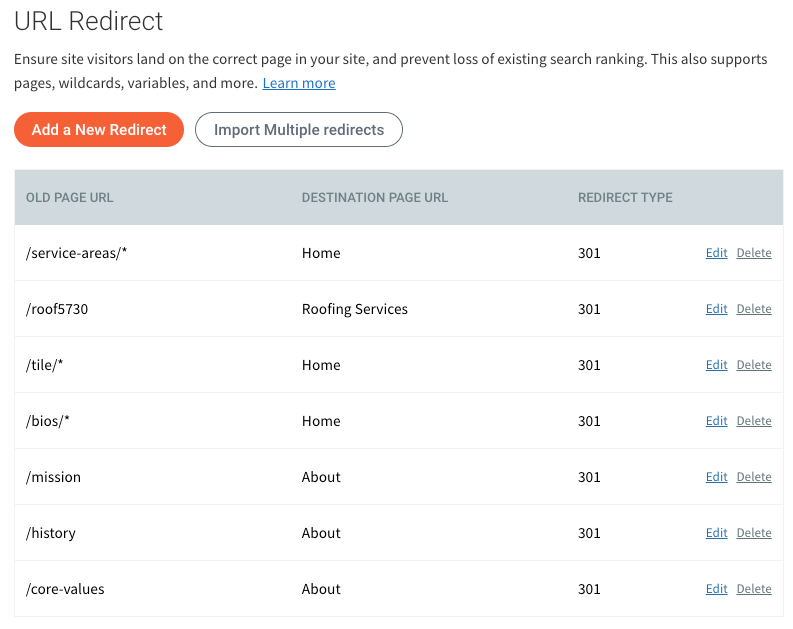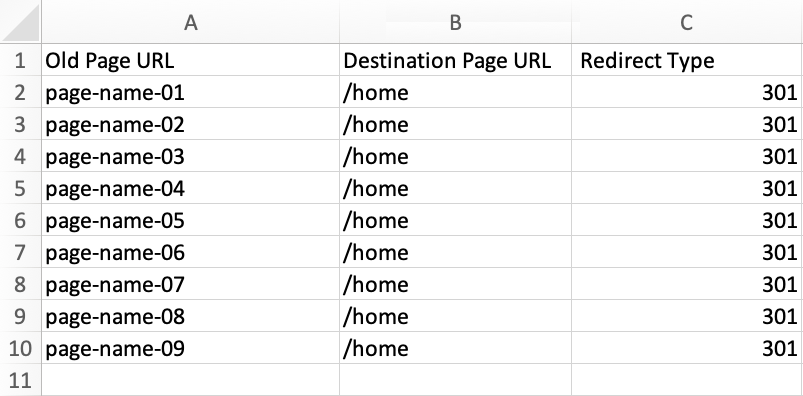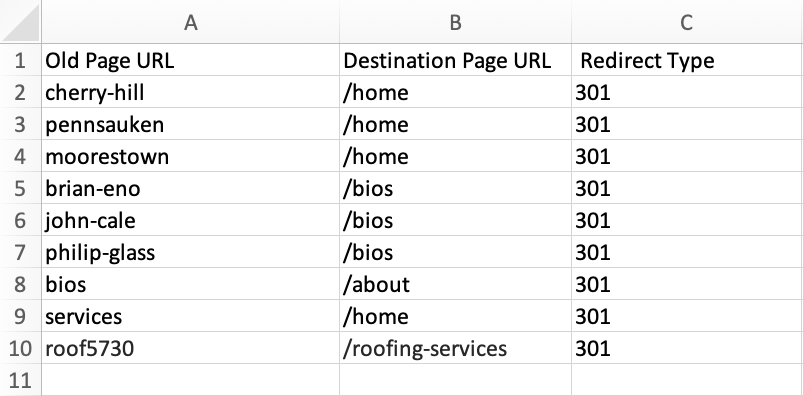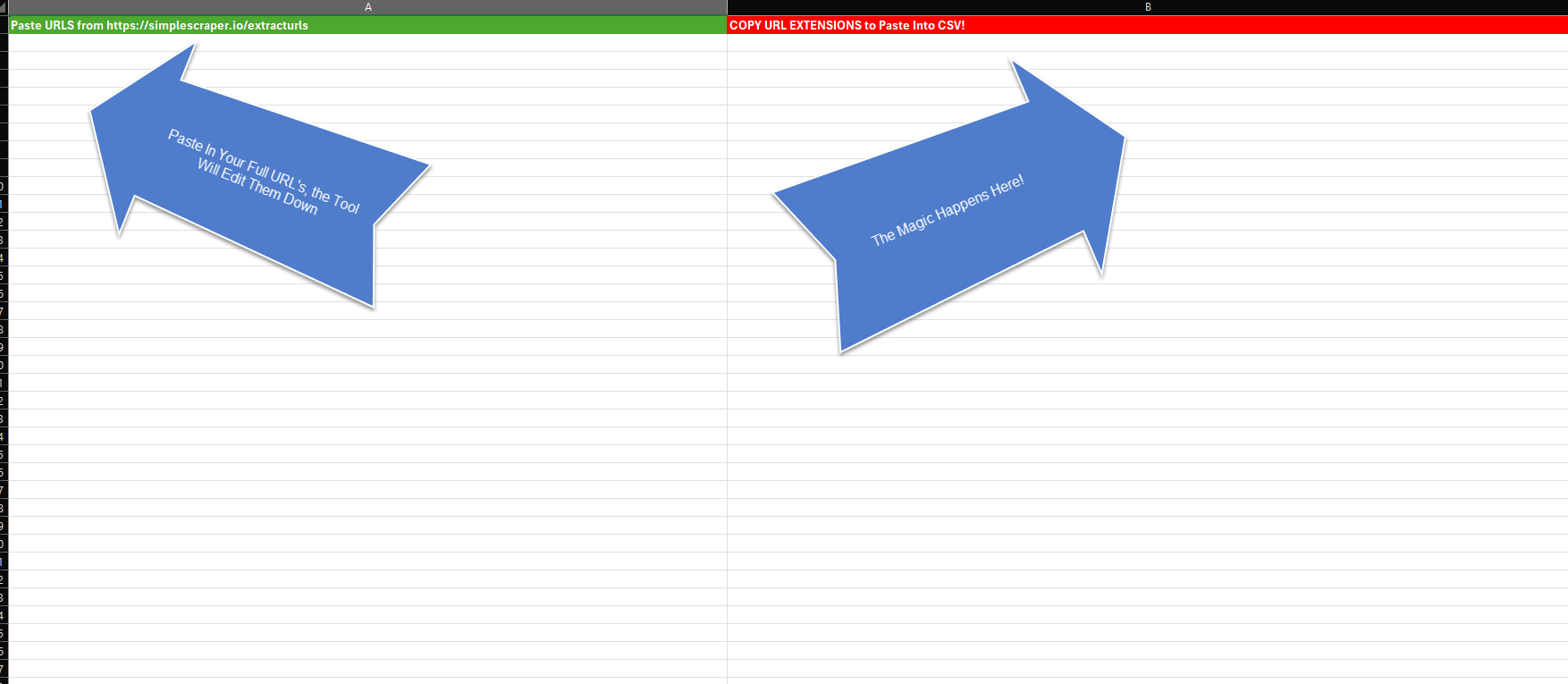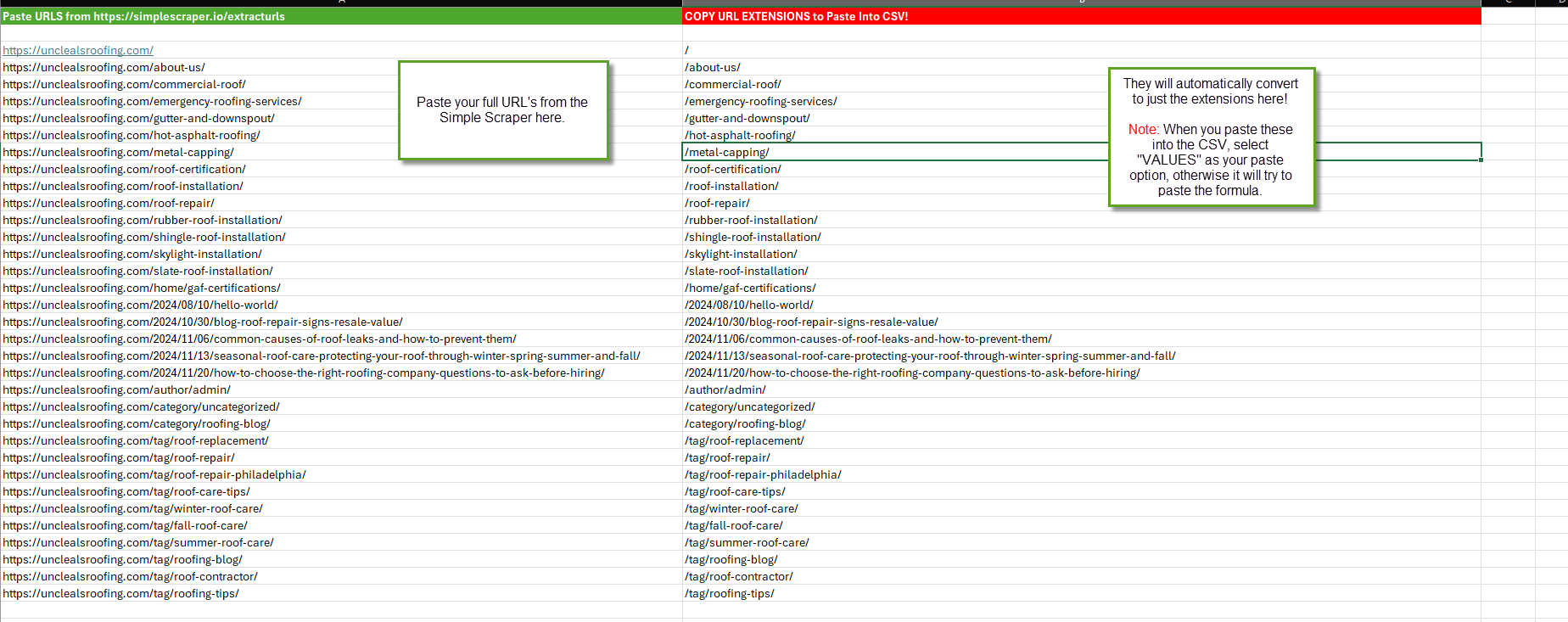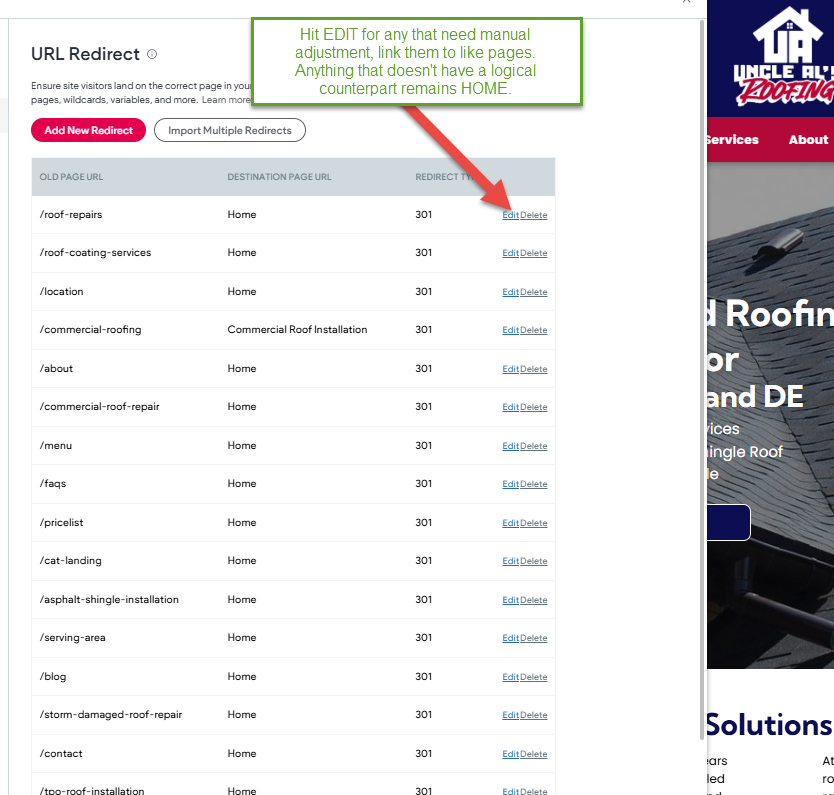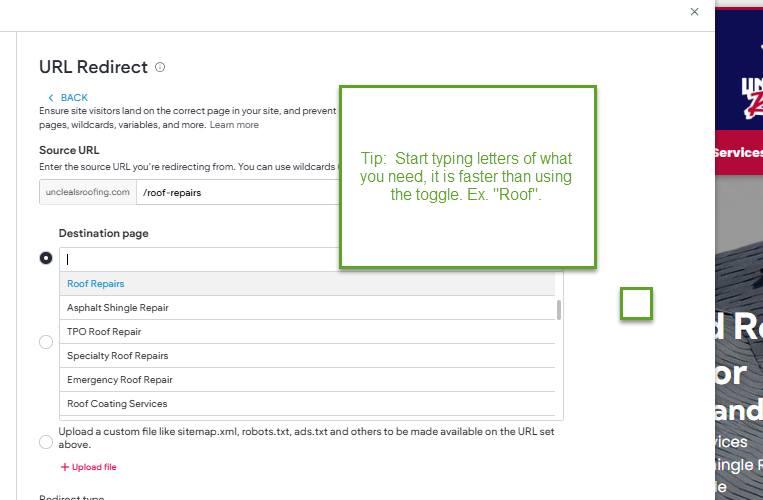301 URL Redirects
What is a 301 URL Redirect
- When CW changes the URL of a page:
This refers to the action of modifying the Page URL of a specific page on a website. This can be done for various reasons, such as improving the URL structure, enhancing user experience, or aligning with SEO best practices. When changing a URL, it's important to set up proper redirects to ensure that visitors and search engines are directed to the new URL.
- BYOD OLD Page URL: domain.com/roof5730
- Hibu NEW Page URL: domain.com/roofing-services
- 301 URL Redirect: domain.com/roof5730 -> /roofing-services
- When CW expands one page with multiple topics into multiple pages for each topic:
This refers to the process of breaking down a single page that covers multiple topics into separate pages, with each page focusing on a specific topic. This can be done to provide more detailed information, improve organization, and potentially target specific keywords or topics for better SEO performance.
- BYOD OLD Page URL: domain.com/services (included info about roofing, siding, and widow services)
- CW creates 3 new pages: domain.com/roofing-services, .../siding-services, .../window-replacement-services.
- 301 URL Redirect: domain.com/services -> /home
- When CW consolidates multiple pages into one of like content:
This refers to combining multiple individual pages into a single page. Consolidation can be done to streamline content, eliminate duplicate or redundant information, and create a more comprehensive and user-friendly page.
- BYOD OLD site consists of 10 distinct pages dedicated to each lawyer within the firm.
- CW consolidates the 10 unique pages into one page
- 301 URL Redirect: 10 pages -> /consolidated-page
- When CW deletes pages that were visible on the BYOD OLD site (such as services, blog posts, geo pages, product pages, etc.), it's vital to set up a 301 redirect from the deleted URL(s) to the home page.
How to Add 301 URL Redirects
Set Up Manual URL Redirect
- In the side panel, click Settings, then click URL Redirect.
- Click Add a New Redirect
- Type the old page name (what follows the .com/page-name, .net/page-name,) to be redirected in the Source URL field as defined above
- Select the redirect Destination page as defined above
- Click on Add
- Repeat the process as needed.
To edit or delete your custom URL redirects, click Edit or Delete
in the redirect menu.
Import Multiple Redirects From CSV
New 301 Redirect Workflow: From Extraction to Import
Step 1: Extract Full Site URLs
- Go to the URL Extractor tool (e.g. SimpleScraper).
- Enter your domain (e.g. https://www.aladdinlock.net/) and click Get Data.
- Once extraction completes, click Copy to Clipboard or download the CSV.
- You should now have a list of full URLs from your site.
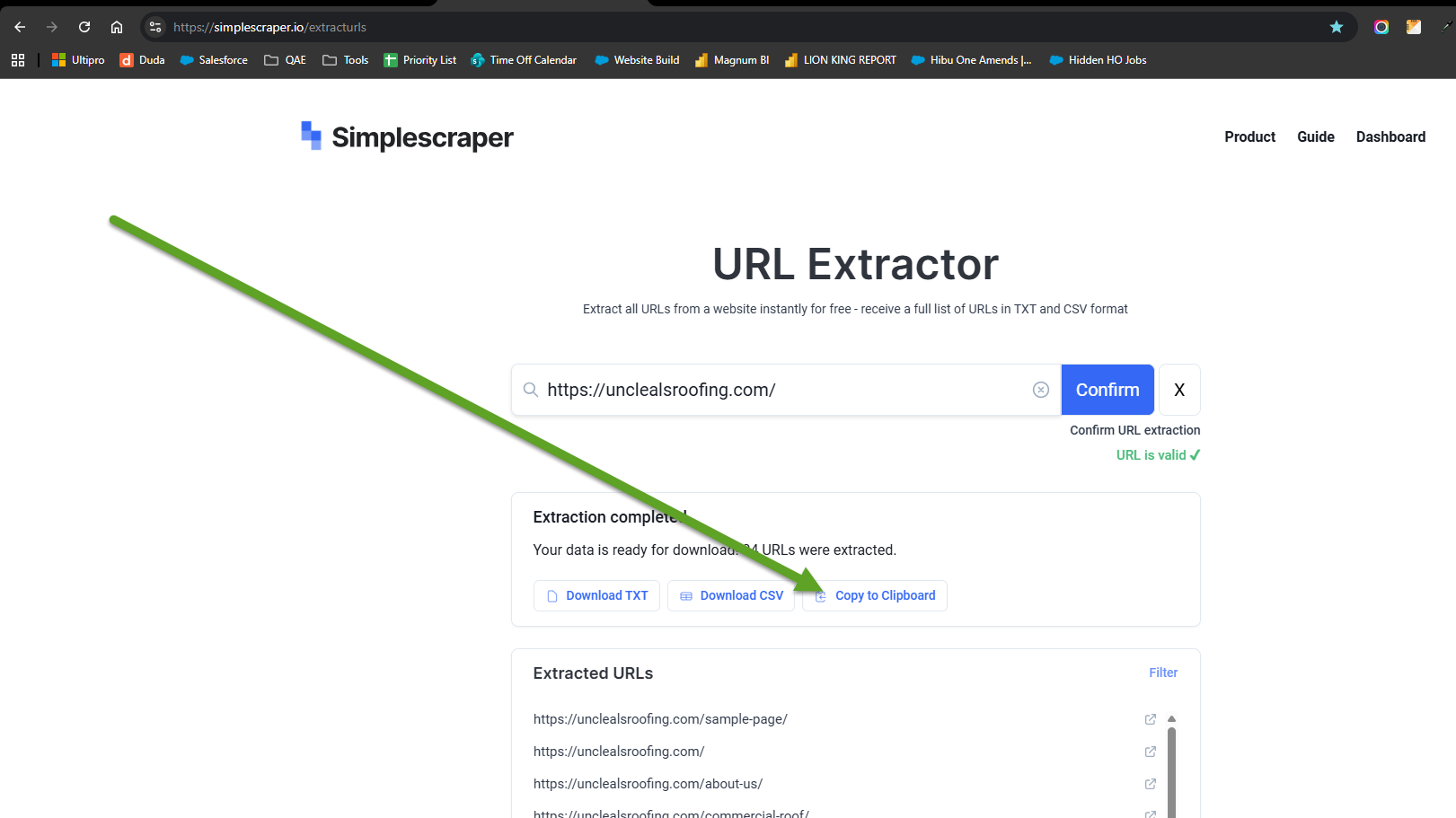
Step 2: Clean URLs in Excel
- Open the Excel cleaning sheet.
- Paste the full URLs into the green-highlighted section (Column A).
- The sheet will automatically strip the domain and output clean URL extensions in the red-highlighted section (Column C).
- Example: https://www.aladdinlock.net/contact → /contact
- Copy the cleaned extensions when ready.
Before:
After:
Step 3: Prepare the HWP Redirect CSV
- In HWP (your website platform), go to SEO Settings → URL Redirects.
- Click Import Multiple Redirects and then Download CSV Template.
- Open the downloaded CSV file — it should have columns like:
- Old URL
- Destination URL
- Redirect Type (usually 301)
Example: Click “Download CSV template section of HWP
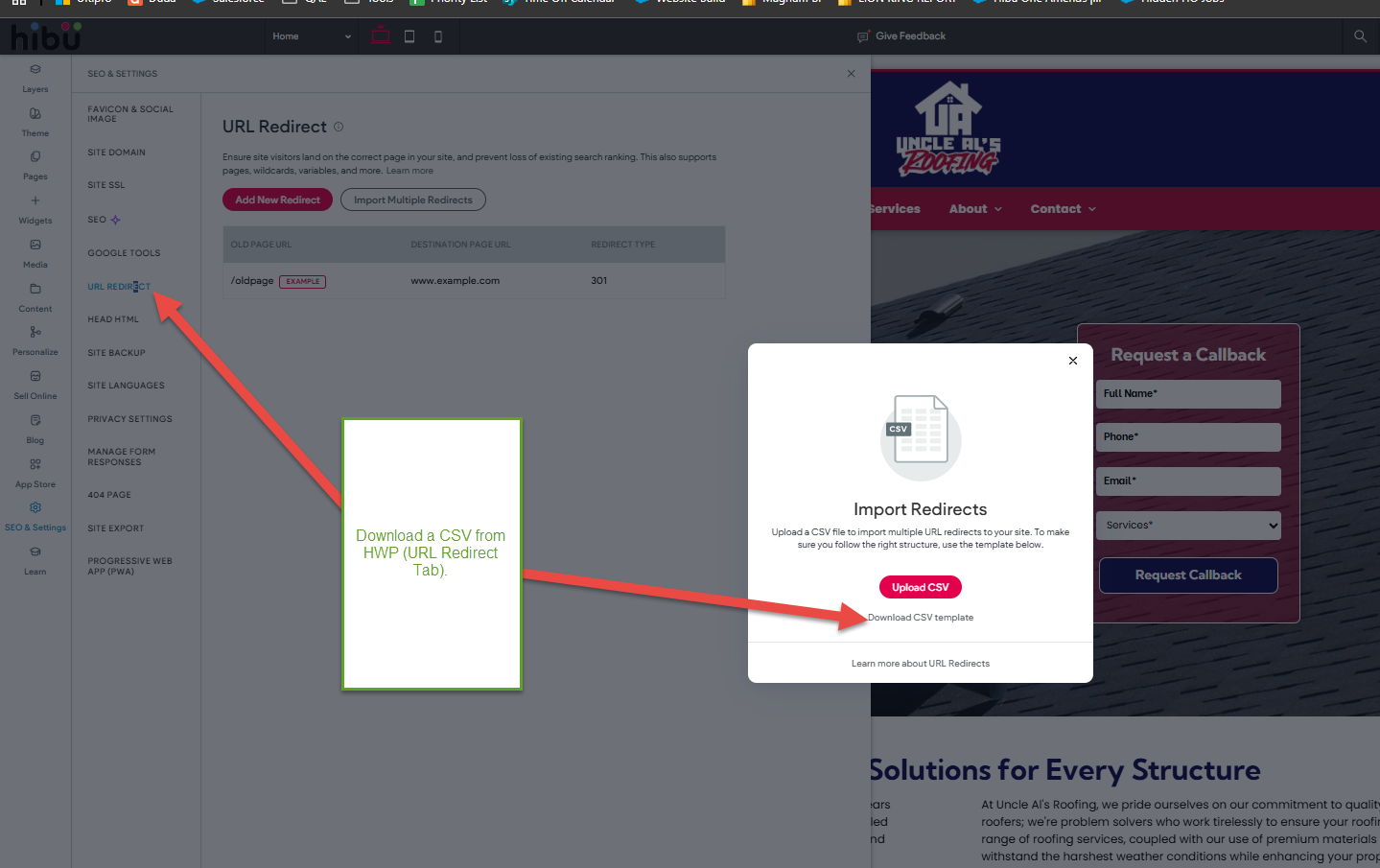
Step 4: Populate Redirects
- Paste the cleaned extensions from Excel into the Old URL column.
- In the Destination URL column, paste the matching page extension from your live site.
- These should reflect actual HWP page URLs (e.g. /services/locksmith)
- Set the Redirect Type to 301 for all rows.
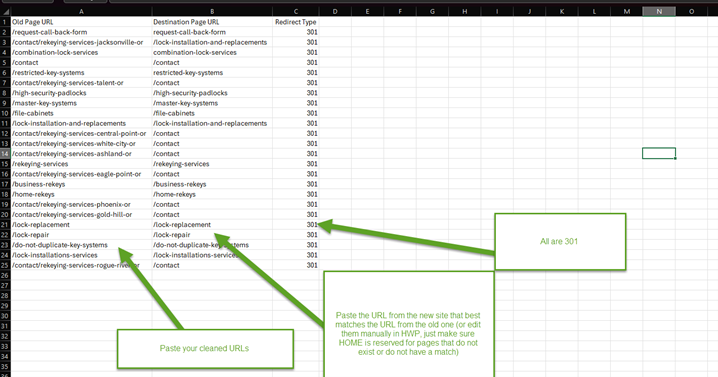
Step 5: Save and Upload
- Save the updated CSV file.
- Return to HWP → Import Multiple Redirects → click Upload CSV.
- Once uploaded, HWP will process the redirects and apply them site-wide.
Use Wildcard Redirects
Wildcards allow you to define
one
URL rule for multiple page urls that contain subfolders. Wildcards are represented with a single asterisk symbol (*).
https://www.domain.com/subfolder/page-url
Everyday examples of sites with subfolders may resemble:
https://www.thehvaccompany.com/service-areas/marion
https://www.thehvaccompany.com/service-areas/coralville
https://www.thehvaccompany.com/service-areas/iowa-city
https://www.thehvaccompany.com/service-areas/grinnell
https://www.youtwolaw.com/bios/paul-hewson
https://www.youtwolaw.com/bios/david-evans
https://www.youtwolaw.com/bios/adam-clayton
https://www.youtwolaw.com/bios/larry-mullen-jr
https://www.retrotile.com/tile/grey
https://www.retrotile.com/tile/blue-azur
https://www.retrotile.com/tile/lime-green
https://www.retrotile.com/tile/sunflow
By setting up a single redirect wildcard rule using *, you can simplify the process of redirecting multiple URLs. The wildcard acts as a catch-all for any URL that follows the specified subfolder, allowing you to redirect all those pages to a common destination with just one configuration. In essence, any page that falls under the subfolder will be automatically redirected to the designated destination.
To import multiple redirects from CSV:
- In the side panel, click Settings, then click URL Redirect.
- Click Add a New Redirect.
- Enter subfolder, followed by backslash ( / ), followed by asterisk ( * )
- service-areas/*
- bios/*
- tile/*
- etc.
- Select the redirect Destination page as defined above
- Click Click on Add
- Repeat the process as needed
To edit or delete your custom URL redirects, click Edit
or Delete
in the redirect menu.
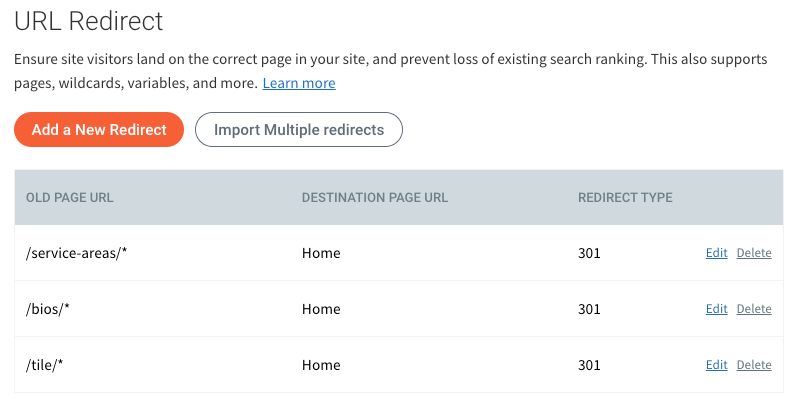
Note: If necessary, you have the option to combine wildcard redirects with standard redirects. This means you can use both types of redirects simultaneously, allowing for greater flexibility in managing your redirections.